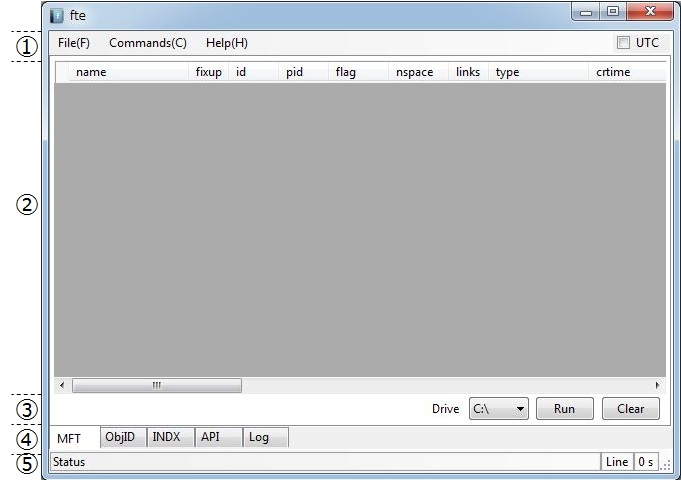
1. Menu/Option
File menu
- Export(Ctrl+S): Export the results on selected tab to CSV.
- Exit(Ctrl+Q): Quit fte.
Commands menu
- Run(Ctrl+R): Start processing for drive/path with selected Drive/Path item on selected tab. It is equivalent to Run button in bottom area 3.
- Clear(Ctrl+K): Clear results on selected tab. The result is accumulated until you run Clear. It is equivalent to Clear button in bottom area 3.
Help menu
- About: Show version information.
UTC option
fte shows time stamp based on your PC's time zone by default. If you check this option, fte shows based on UTC(Coordinate Universal Time)
2. Result
fte shows result in this table form.Column are different by each tab. If you drag files or folders and drop to this area, fte parses only these objects on some tab.
3. Drive/Run
Specify target drive. At API tab, you need to input PATH instead of Drive. Run button is start processing, and Clear button is clear results.
4. Tab
fte prepares for several tab for targets.
- MFT: parse $MFT file on NTFS.
- ObjID: parse $ObjID file on NTFS.
- INDX: parse $INDEX_ALLOCATION attribute (i.e. $I30 or folder object) on NTFS.
- API: show best possible time stamp with specified file/folder using Windows API.
- Log: log about fte
5. Status
It displays the status or value with your selected row. This area keeps only last state of your action in fte.
